Remember the time when your browsing is like a breeze, pages appear almost instantly and reading mail is... reading mail without distraction of little animation called ads at the side of your browser. Well those days are over as advertisement plays an important role in getting revenue and for some, thats how they make the site running. Sometimes ads are good as 'second opinion' when you are shopping online, but too much of it will clouds your decision and might end up buying unnecessary thing. For the organization, unnecessary ads will consume the bandwidth thus affecting productivity. So, how to control this ?
If Firefox is your number one browser then fear not, ads filtering is very easy to setup. Just follow these simple steps :
1) Go to Firefox Add-ons and searh for 'ads block' and few add-ons will appear but my preference is Adblock Plus, for detail on how Adblock Plus work you can go to Adblock Plus website.
2) Look for a button like below and click it to install. If the button is 'greyed' or disable that means your Firefox version is incompatible with the add-on.
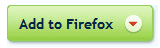
3) After installation is finished, click 'restart' for the Adblock Plus add-on to be active. Then you can confirm it by open it through Tools -> Add-ons menu.
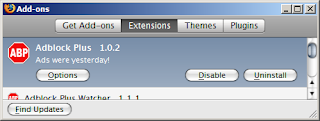
4) Click Options to see filtering list or 'Filter Subscription'. If you screen look something like this...
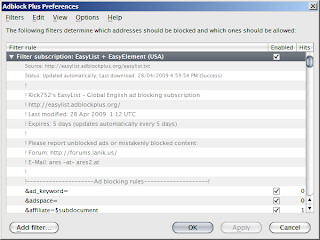
then you are ok and protected. If not, then you should add one by opening Filters -> Add filter subscription and you will have this screen. Select the first one and click subscribe.
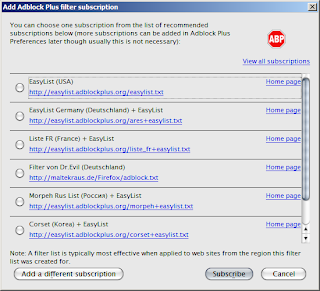
5) Usually the filter subscription is updated every five days, but you can also update it manually using Filters -> Update all subscriptions menu.
And now you are protected from the bandwidth hogging ads and therefore improve your browsing experience. If your love to see the ads back just disable it in Tools -> Add-ons menu or by right-click the ABP icon at the bottom of you browser and then untick the Enable Adblock Plus. I can't give you a sample page with and without ads but i would suggest for you to watch the video at Adblock Plus website for that.
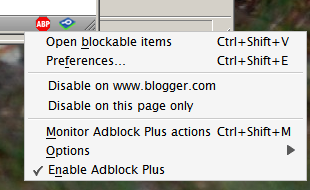
Last but not least; kill the ads, save the bandwitdh.
Coming up... how to block ads with other browsers.
If Firefox is your number one browser then fear not, ads filtering is very easy to setup. Just follow these simple steps :
1) Go to Firefox Add-ons and searh for 'ads block' and few add-ons will appear but my preference is Adblock Plus, for detail on how Adblock Plus work you can go to Adblock Plus website.
2) Look for a button like below and click it to install. If the button is 'greyed' or disable that means your Firefox version is incompatible with the add-on.
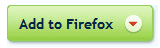
3) After installation is finished, click 'restart' for the Adblock Plus add-on to be active. Then you can confirm it by open it through Tools -> Add-ons menu.
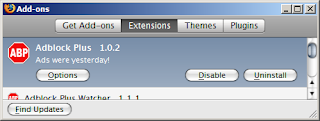
4) Click Options to see filtering list or 'Filter Subscription'. If you screen look something like this...
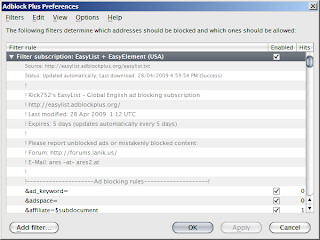
then you are ok and protected. If not, then you should add one by opening Filters -> Add filter subscription and you will have this screen. Select the first one and click subscribe.
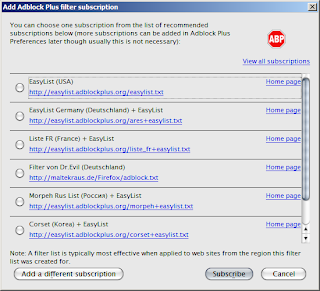
5) Usually the filter subscription is updated every five days, but you can also update it manually using Filters -> Update all subscriptions menu.
And now you are protected from the bandwidth hogging ads and therefore improve your browsing experience. If your love to see the ads back just disable it in Tools -> Add-ons menu or by right-click the ABP icon at the bottom of you browser and then untick the Enable Adblock Plus. I can't give you a sample page with and without ads but i would suggest for you to watch the video at Adblock Plus website for that.
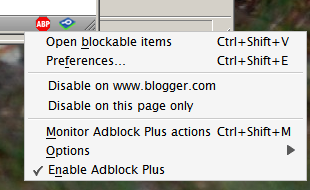
Last but not least; kill the ads, save the bandwitdh.
Coming up... how to block ads with other browsers.
Comments